We found a quick solution to control our Multi Room Audio Player over the Internet. Please download ngrok software and expose your local audio server to the internet in one console command. It’s absolutely free of charge (paid plans offer some additional features). Please enable API in the Settings and then run Windows command line interface and type – ngrok http 5050 Read More …
Tag: tutorial
How to control Multi Room Audio Player remotely via web browser (ver 2.0)
The new web remote control is available now. Simply enable API in the Settings and go to the http://remote.multiroomaudioplayer.com Read More …
Prevent players from playing in one zone
Some of our users are confused, that in the new version of Multi Room Audio Player, they cannot assign two or more players to one zone. Read More …
How to move Multi Room Audio Player software to a new computer
The best way to move Multi Room Audio player from one PC to another is to install it on a new computer and then copy one folder and few files with all settings.
The installation process is simple, run the setup file and follow the instructions. After installation, you need to activate and register the software. Please press the Activate button then enter your key to the registration window, please press Register button.
How to get Google Service Framework ID
Please notice that Google changed access to Google Music and now you need fill in Google Service Framework ID of any active Google Play Music device to access your playlists with Multi Room Audio Player.
How to use USB GPIO modules with Multi Room Audio Player
Now you can directly control our Multi Room Audio Player with your hardware without any intermediate computers\software units. We’ve added support for Numato 8 Channel USB GPIO Module (With Analog Inputs). You can buy it here for $19.95 only. You’ll get 8 TTL compatible GPIOs and 6 Analog input channels (Multiplexed with GPIOs). Read more about GPIO (General-purpose input/output)
How to select Network Adapter to start API service in Multiple Network Environment
One of our customers from Brasil, faced with problem to start Multi Room Audio Player WCF/REST API on computer system with Multiple Network Interfaces installed. He uses Dante audio controller and plays 16 songs simultaneously. These 16 channels are being managed by the Soundweb London BLU-806 Signal Processor with Digital Audio Bus through the HiQnet Audio Architect by Harman software. The main audio system has Multi Room Audio Player and 4 Network Adapters installed. Read More …
How to make microphone announcements over individual players
So for example you created a regular player with playlist and now you need to make microphone announcement to this player over current playlist. At first please connect your mic to one of your microphone inputs and then create new External player in our Multi Room Audio software.
How to play a jingle in the selected zone
At first you need create at least one Jingle.
Open Zone Control Center (Ctrl-Alt-Z shortcut) window and double click on the desired zone to show it. Read More …
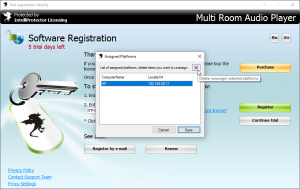
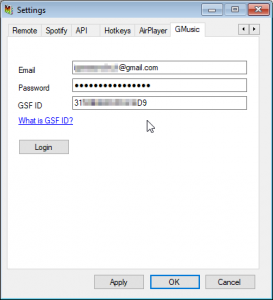
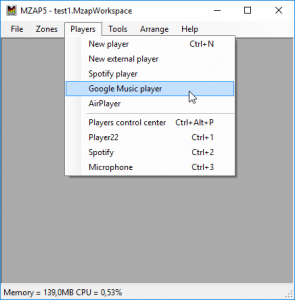
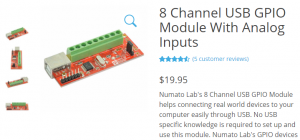


You must be logged in to post a comment.