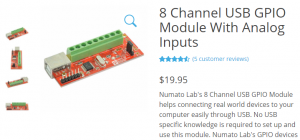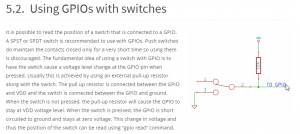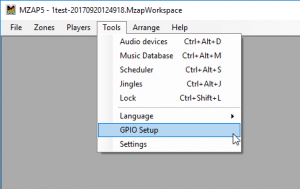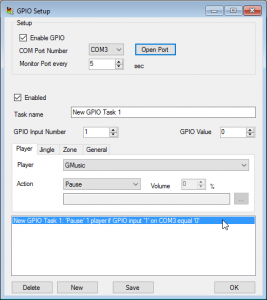Now you can directly control our Multi Room Audio Player with your hardware without any intermediate computers\software units. We’ve added support for Numato 8 Channel USB GPIO Module (With Analog Inputs). You can buy it here for $19.95 only. You’ll get 8 TTL compatible GPIOs and 6 Analog input channels (Multiplexed with GPIOs). Read more about GPIO (General-purpose input/output)
If you want to use your USB GPIO module with switches, please read Numato User Manual and don’t forget about a resistor. The pull-up resistor is connected between the GPIO and VDD and the switch is connected between the GPIO and ground.
This is our setup, just for the test
Connect GPIO Module to your PC using USB cable and run Multi Room Audio Player. Please go to Tools menu and select GPIO Setup option.
Set Enable GPIO checkbox and specify your COM port that your GPIO is connected. You can change monitoring time, by default the software send request every 5 seconds to get GPIO inputs status. Use Open Port button to test your connection.
Then you need to create a new task. The user interface is straightforward like Scheduler, except you need to define which GPIO Input to use for current task and what input value (0 or 1) triggers the task. Then simply press New button, select GPIO Input and value, select type of task (Player, Zone, Jingle or General), choose an action and set up additional parameters if needed. And don’t forget to press Save button when finished. Your first GPIO task is ready! Time to test it.
On the video below I show how to pause Multi Room Audio Player remotely using 8 Channel USB GPIO Module.
And next video shows how to play Jingle with switching one of eight Numato GPIO module digital inputs.
For example, some of our clients use this GPIO module with our Multi Zone Audio Player to provide fire alarm in some public places (shops, offices or even airports) The GPIO Setup is available with Professional Business License or Yearly Subscription Plan.